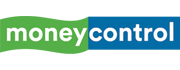How to Install WhatsApp on Apple Watch in 4 Simple Steps
After years of waiting, WhatsApp has finally launched a dedicated app for Apple Watch, allowing users to send and receive messages, voice notes, and even react with emojis directly from their wrist. This marks the end of the old notification-only setup and gives Apple Watch users a full-fledged messaging experience. Here’s a simple four-step guide to install WhatsApp on your Apple Watch and start using it efficiently.
1/4

Step 2: Install WhatsApp Automatically or Manually
- If Automatic App Install is enabled, WhatsApp will appear on your Apple Watch as soon as it’s updated on your iPhone.
- If not, install it manually using either of these two methods:
- From Apple Watch: Press the Digital Crown, open the App Store, search for WhatsApp, and tap Install.
- From iPhone Watch App: Open the Watch app on your iPhone → tap My Watch → scroll to WhatsApp → tap Install.
- If Automatic App Install is enabled, WhatsApp will appear on your Apple Watch as soon as it’s updated on your iPhone.
- If not, install it manually using either of these two methods:
- From Apple Watch: Press the Digital Crown, open the App Store, search for WhatsApp, and tap Install.
- From iPhone Watch App: Open the Watch app on your iPhone → tap My Watch → scroll to WhatsApp → tap Install.
2/4

Step 3: Configure Notifications
- To receive alerts on your wrist, open iPhone Settings → Notifications → WhatsApp → Allow Notifications.
- Then, in the Watch app, go to Notifications → Mirror iPhone alerts from → Toggle on WhatsApp.
- This ensures all incoming messages and calls are mirrored instantly on your Apple Watch.
- To receive alerts on your wrist, open iPhone Settings → Notifications → WhatsApp → Allow Notifications.
- Then, in the Watch app, go to Notifications → Mirror iPhone alerts from → Toggle on WhatsApp.
- This ensures all incoming messages and calls are mirrored instantly on your Apple Watch.
3/4

Step 4: Start Messaging from Your Wrist
- Once installed, you can:
- Read and reply to messages using voice dictation, Scribble, or emoji reactions.
- Send voice notes directly through the watch’s microphone.
- View photos, stickers, and message previews.
- See incoming call notifications and reject calls right from your wrist.
- Once installed, you can:
- Read and reply to messages using voice dictation, Scribble, or emoji reactions.
- Send voice notes directly through the watch’s microphone.
- View photos, stickers, and message previews.
- See incoming call notifications and reject calls right from your wrist.
4/4

Discover the latest Business News, Budget 2025 News, Sensex, and Nifty updates. Obtain Personal Finance insights, tax queries, and expert opinions on Moneycontrol or download the Moneycontrol App to stay updated!