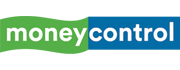From lag to update errors — 6 proven ways to fix Windows 11’s biggest problems
Windows 11 has matured through multiple cumulative updates but many users continue to report recurring friction points ranging from slow performance to failed updates and broken Wi-Fi. The six sections below list clean, repeatable and user-actionable fixes that address the most widely encountered Windows 11 issues without registry hacks or unsupported workarounds.
1/6

Slow or freezing system
A sluggish Windows 11 install is most often caused by driver mismatch, unclean in-place upgrades, or background services consuming I/O. Update GPU and chipset drivers directly from Intel, AMD or Nvidia rather than relying only on Windows Update. Disable non-critical startup items from Settings → Apps → Startup. Run sfc /scannow to repair corrupted system files. If the machine was upgraded from Windows 10 and issues persist, a clean install eliminates leftover services and drivers that often drag performance.
A sluggish Windows 11 install is most often caused by driver mismatch, unclean in-place upgrades, or background services consuming I/O. Update GPU and chipset drivers directly from Intel, AMD or Nvidia rather than relying only on Windows Update. Disable non-critical startup items from Settings → Apps → Startup. Run sfc /scannow to repair corrupted system files. If the machine was upgraded from Windows 10 and issues persist, a clean install eliminates leftover services and drivers that often drag performance.
2/6
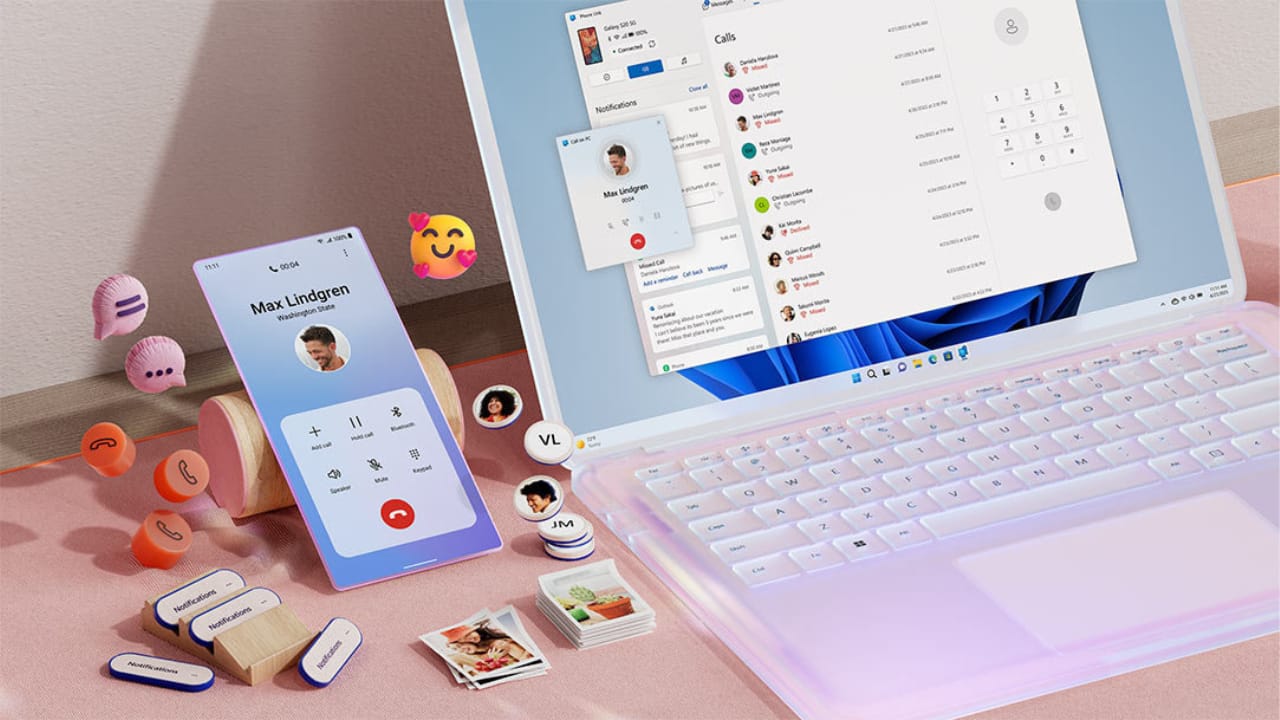
Updates fail to install
When cumulative updates refuse to apply or roll back, run the built-in troubleshooter (Settings → System → Troubleshoot → Other troubleshooters → Windows Update). Ensure the system drive has free space. Stop the Windows Update service and clear the SoftwareDistribution folder to reset cached payloads. Restart the service and re-attempt. Stable updates are essential because many visible bugs get resolved only through servicing stack and cumulative rollups.
When cumulative updates refuse to apply or roll back, run the built-in troubleshooter (Settings → System → Troubleshoot → Other troubleshooters → Windows Update). Ensure the system drive has free space. Stop the Windows Update service and clear the SoftwareDistribution folder to reset cached payloads. Restart the service and re-attempt. Stable updates are essential because many visible bugs get resolved only through servicing stack and cumulative rollups.
3/6
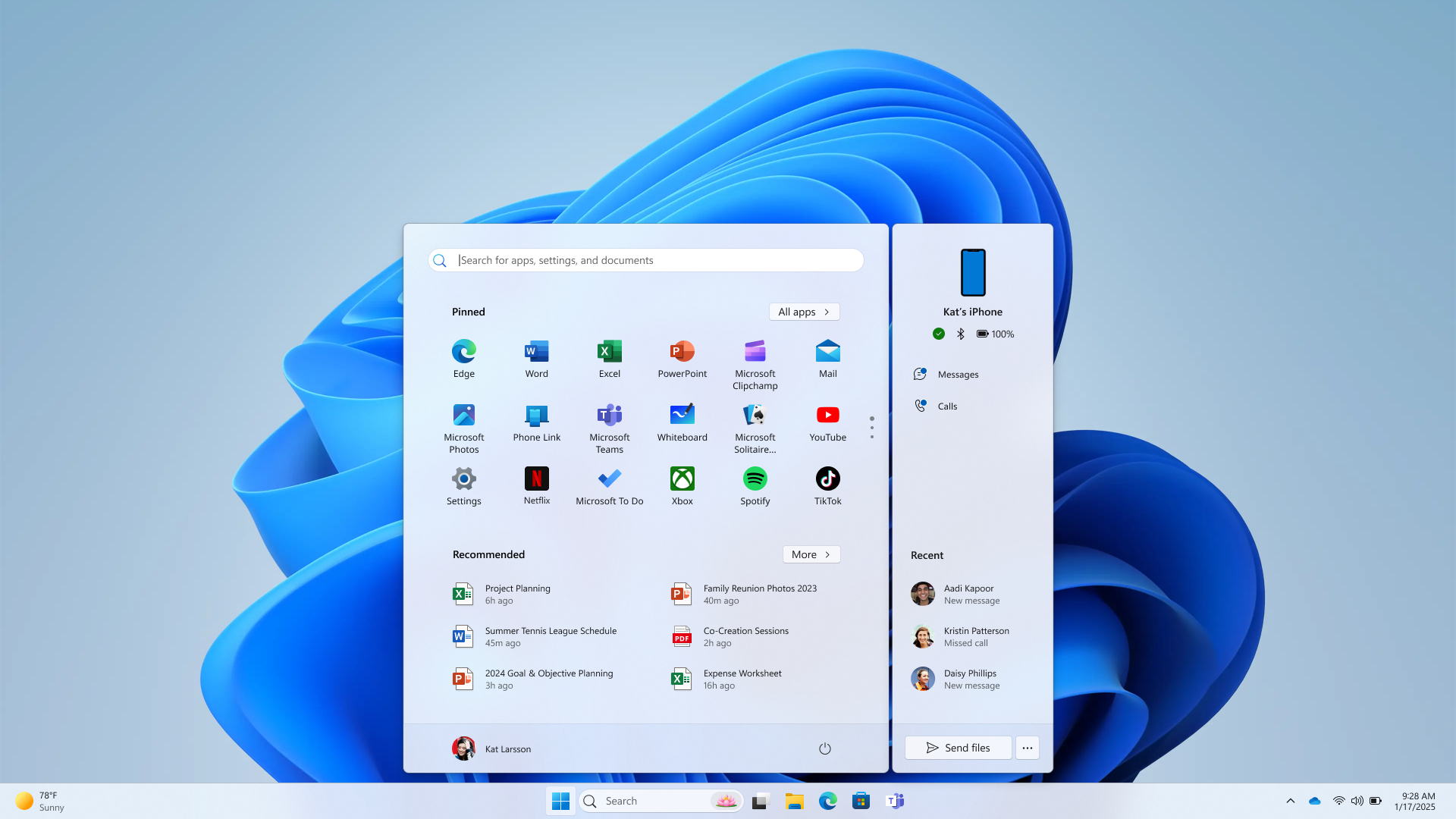
Wi-Fi and network problems
Intermittent Wi-Fi drops and DNS resolution failures frequently trace back to stale network drivers or residual VPN adapters. Update the wireless adapter driver from Device Manager or the OEM site. If symptoms persist, perform a full Network Reset (Settings → Network & Internet → Advanced network settings → Network reset). Use Ethernet temporarily to check if the fault is radio-layer or stack-layer.
Intermittent Wi-Fi drops and DNS resolution failures frequently trace back to stale network drivers or residual VPN adapters. Update the wireless adapter driver from Device Manager or the OEM site. If symptoms persist, perform a full Network Reset (Settings → Network & Internet → Advanced network settings → Network reset). Use Ethernet temporarily to check if the fault is radio-layer or stack-layer.
4/6

Display flicker, black screen, external monitor not detected
Most display path problems in Windows 11 are driver-layer. Install the latest graphics driver — not only from Windows Update — but the vendor package that contains the full control stack. Re-seat cables and test a second cable or port to rule out hardware. Re-enumerate displays via Settings → System → Display and choose “Detect” to force EDID read.
Most display path problems in Windows 11 are driver-layer. Install the latest graphics driver — not only from Windows Update — but the vendor package that contains the full control stack. Re-seat cables and test a second cable or port to rule out hardware. Re-enumerate displays via Settings → System → Display and choose “Detect” to force EDID read.
5/6

Search or Start menu not working
When the search panel returns empty or fails to open, rebuild the search index from Control Panel → Indexing Options → Advanced → Rebuild. Restart Windows Explorer from Task Manager if the Start shell is unresponsive. Run sfc /scannow to eliminate system file corruption that frequently breaks shell components.
When the search panel returns empty or fails to open, rebuild the search index from Control Panel → Indexing Options → Advanced → Rebuild. Restart Windows Explorer from Task Manager if the Start shell is unresponsive. Run sfc /scannow to eliminate system file corruption that frequently breaks shell components.
6/6

Low storage on C: drive
Low free space causes updates and installers to fail silently. Use Storage Sense to purge temporary files. Uninstall unused Win32 apps. Remove “Previous Windows installation(s)” after upgrades using Disk Cleanup with administrative privileges
Low free space causes updates and installers to fail silently. Use Storage Sense to purge temporary files. Uninstall unused Win32 apps. Remove “Previous Windows installation(s)” after upgrades using Disk Cleanup with administrative privileges
Discover the latest Business News, Budget 2025 News, Sensex, and Nifty updates. Obtain Personal Finance insights, tax queries, and expert opinions on Moneycontrol or download the Moneycontrol App to stay updated!