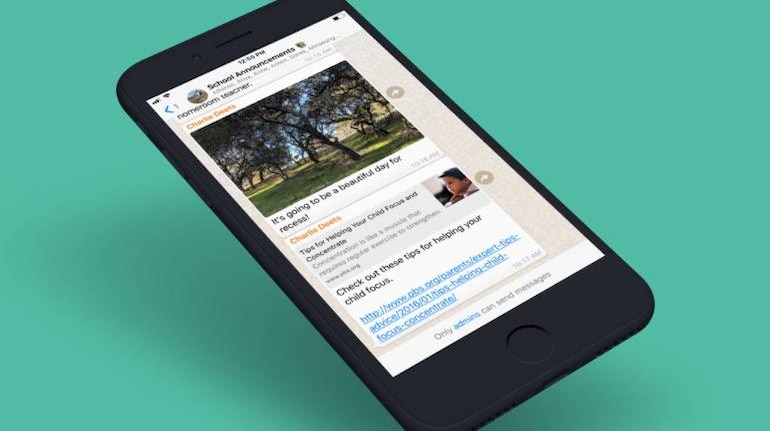August 11, 2020 / 10:56 IST
WhatsApp has over 2 billion users worldwide, with more than 400 million monthly active users in India. The messaging app keeps adding new features for its users, but it has its share of lesser-known tricks and features as well. Here is a quick round-up of a few tricks, you should know and use:
Use the secret font Most of us know that WhatsApp lets you enhance the text in your messages. You can make it bold, underline it or have a strikethrough on a word. The lesser-known part is that there is a hidden typewriter-style font that can be used while messaging. The trick to sending messages in the secret typewriter font is to put three grave accent symbols (`) before and after the text you type and then send it – the receiver will get the message in the unique typewriter-style font which will make your message stand out. Do not confuse this grave accent symbol with the apostrophe (‘) symbol when typing.
Also Read: Chinese apps banned: 5 ways you can protect your privacy on the internetCreate a GIF in WhatsApp Animated Gifs have become popular over the past few years for messaging. You now have the option of dedicated apps for animated GIFs, as well as the feature to search for a particular Gif from your keyboard directly. However, you don’t need to rely on these apps to create an animated Gif – you can use any video on your device. Just select the video on the device to be sent to any of your contacts - on the top right corner in the preview, you will see the option of choosing between video or GIF. Keep in mind that WhatsApp can create GIF only from a video of 6 seconds maximum – you will see the option to select Gif or video only when you choose a 6 second or less time length of the video before sending. The good thing is that you can choose any 6 seconds from the video to create an animate gif in the preview, so you don’t have to trim the video separately beforehand. Once you have selected the part of the video you want as a Gif, tap the send button, and it will be shared as an animated Gif image.
Listening to voice messages privately A lot of WhatsApp users prefer to send voice messages instead of writing text. The issue with voice message is that it plays on the loudspeaker by default, and if you are not in a private space, anyone around you can hear the audio message. Thankfully, WhatsApp comes with a smart lesser-known trick for this problem. When you play a voice message on WhatsApp, raise the phone to your ear like you would when taking a voice call. WhatsApp detects this change and plays the voice message through the voice call speaker instead of the loudspeaker.
Delete Media quickly from specific chats A lot of media (photos, videos, documents etc.) are often shared in WhatsApp in group chats as well as by individuals. Most of it is something that we don’t even access after viewing it one time. The trouble is that all of the shared media eats up the storage space on your device. Selecting individual media files is a time-consuming step, especially when you don’t want to keep any of it. A lesser-known way to quickly get rid of media files is via WhatsApp settings.
Also Read: Working from Home? These gadgets will boost your productivity Go to Settings > Data and Storage Usage and tap on Storage usage. This will bring up your chats along with the amount of storage space they occupy. You can tap on any contact or group name and view which type of media files are occupying the maximum space. To get rid of these files, tap on ‘Free Up Space’ text on the bottom right corner and select which type of media files you want to remove. Once done, tap on the Delete button on the bottom right corner – you will get rid of thousands of files in a few seconds with this trick.
Send a message to any number without saving While WhatsApp does not show up unsaved contacts to send messages by default, there is a small trick to send WhatsApp message to a phone number without having to save it. To use this trick, you would need to use the browser on your laptop or on your smartphone. All you need to do is, in the browser, go to the address bar and type the following – wa.me/91 - followed by the number (e.g. wa.me/91 9013151515) and press enter or go. It will show you a box to start chat with the number, tap on the box, and it will open the chat in your WhatsApp messenger without you having to save the number in your contacts.
Karan Bajaj is a senior tech journalist based in Delhi. Discover the latest Business News, Sensex, and Nifty updates. Obtain Personal Finance insights, tax queries, and expert opinions on Moneycontrol or download the Moneycontrol App to stay updated!