



How do you review an operating system? Especially one that has been around since 1985, and one that with the most recent version of the system (Windows 10) has now got more than a billion users worldwide.
There is an insane amount of detail you could go into, measure and compare performances but is that better than telling users about the most impressive features and leaving it to them to make a judgement? After all, it's not like PC users have much of a choice.
The upgrade path from Windows 10 to 11 is free, provided you own a legal copy of Windows 10 and, here's the controversial part, provided you meet the system requirements. We'll circle around to that, later.
Despite that small little asterix, most of the one billion Windows 10 users are going to be transitioning to the latest version of Windows, either through mandatory administrator updates or just to keep up with what's new.
So the real question is should you transition now? Or should you wait till Microsoft releases more features down the line. Let's find out.
InterfaceWhen it comes to aesthetics, Windows 11 is designed to be different that what came before it. Windows 10 was seen as a course correction after Windows 8 and then 8.1 failed to capture the public's imagination.
This led to a very short turnaround time between Windows 8 and 10--just three years, second only to the period of time between the disastrous Vista and Windows 7, which was only two years.
Windows 10 proved highly successful and has lasted a respectable six years. With those six years of service, 10 has gone through many changes and updates. It has also had several features added over the course of its life. Does Windows 11 live up to that at launch?
That is an unfair question. After all, Windows 10 at launch cannot live up to what Windows 10 is today with its updates and improved feature sets. But that doesn't mean Microsoft has not tried to give you something of value.
 Windows 11 Start Menu
Windows 11 Start MenuYou notice it right away when you boot Windows 11. It feels like a refinement of the visual style Windows 10 wanted to achieve. The overall look is more streamlined, there are a lot of smooth curves instead of the sharp edges, more interesting animation work during transitions and, of course, the new start-button is up front and centre, literally.
Microsoft says that they centred the start button because as Windows becomes flexible and is used more on devices other than computers, it becomes important to make the start button's placement efficient, since that is where most of your sessions with Windows will begin.
This new idea of supporting multiple devices, some of which may be touch based, also played a huge role in why Windows 8 was the way it was at launch, and why it failed. With Windows 11, Microsoft is going back to that idea but much more subtly.
It isn't completely ripping control away from the users, like it did with Windows 8. Instead, it has adopted elements that would look good on touch screen devices, like rounded corners or smooth animations, while not completely taking away what makes Windows usable on a desktop. It's not the perfect balance but it's close.
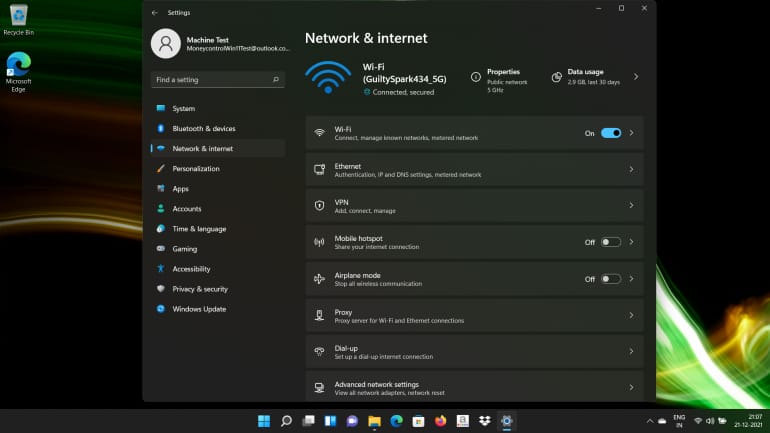 Windows 11 Settings Page
Windows 11 Settings PageElsewhere, this amalgamation of visual styles clash. Like in the settings page, for example, which is an odd mix between large, touch-friendly icons and annoying lists that seem to require one too many clicks to get you where you want.
This will likely improve with updates over time, much like it did with Windows 10 but a few minor niggles aside, Windows 11 makes a positive first impression.
FeaturesSo Windows 11 looks good but what features does it offer that gives it an edge over Windows 10? Listing every little change that Windows 11 makes is near impossible, unless I write a changelog. So, instead here are the features that I gravitated towards during my time with Windows 11 and how I used it to get work done.
Let's start with Desktops.
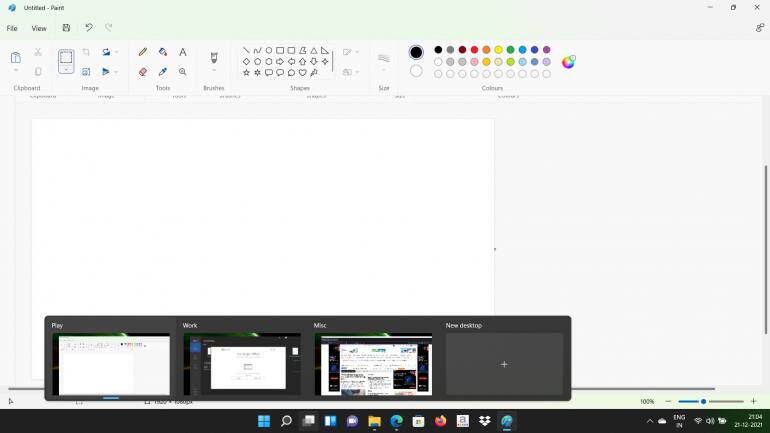 Windows 11 Desktop View
Windows 11 Desktop ViewWindows 11 lets you create multiple desktop views that you can switch between to reduce clutter on your monitor. To be fair, Windows 10 also had this feature but it was clumsily implemented and rolled in with task view.
With Windows 11, Microsoft has simplified that process, the new task view button is more prominent on the task bar, allowing you to simply hover over to create a new desktop environment and switch between them, just as easily.
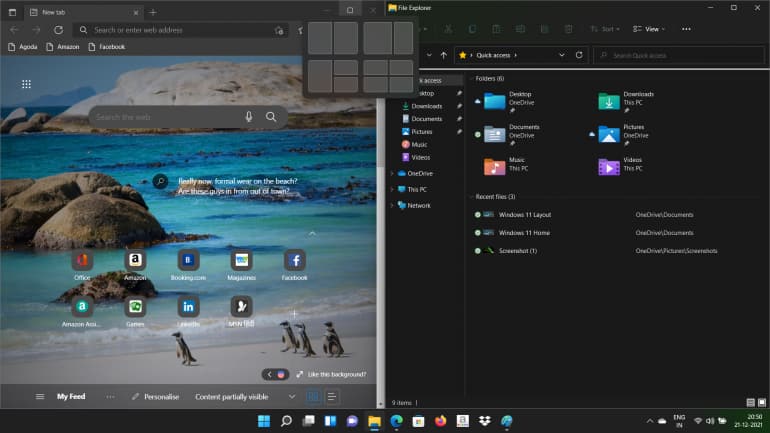 Windows 11 Snap Layout
Windows 11 Snap LayoutSnap and layouts return from Windows 10, but have been more streamlined and made simpler to use. With Windows 10, you would manually snap windows into place and adjust their sizes and layouts as required.
Windows 11 lets you do all of that by simply hovering over the maximise or minimise buttons open in an application. Simply select the layout you want and your apps will be snapped together without much hassle.
It also remembers all your layouts as groups, so if you accidentally minimise everything, you don't have to manually arrange it again, just click on the group, and you will have your layout back.
The Start menu itself has been given quite an upgrade. Your pinned apps now show up on the top half of the menu, with an option to view all apps on the system, a simple click away. Live tiles have also been done away with, the icons that were in a panel to the left, have moved down and there is a new recommended section, which in my case, seemed to place my recently used apps, documents or folders.
 Windows 11 Quick Settings
Windows 11 Quick SettingsAction centre from Windows 10 is now gone and has been replaced with two new menus that separate it between quick settings and notifications. Quick settings can be accessed by clicking on the system icons to the right of the taskbar, while notifications live with the calendar, which can be accessed by clicking on the area on the taskbar with date and time on it.
Quick settings also let you change volume and brightness, instead of accessing them through separate menus of their own.
The right-click context menu has lesser options by default and a new animation for the way it opens. Dig around a little though, and you will find that pesky squared-up Windows 10 legacy menu hiding behind Show More Options.
PerformanceI used an Acer A315-S8 laptop for this review, which has a 11th Generation Intel Core i5 with 8GB of RAM. Clearly, not the top of the line specs but I didn't really face any issues while running Windows 11, apart from the occasional freeze and stutters, here and there.
I couldn't really test out gaming performance with these specifications but Windows 11 does have some interesting features dedicated for gaming.
For starters, Auto-HDR will try and implement high dynamic range lighting in games that run on Direct X 11 and 12. If you have a compatible NVMe SSD, you can also utilise DirectStorage, which helps speed up game loading.
System RequirementsLet's get to the elephant in the room. The new system requirements for Windows 11 mean that if your PC has components that are older than 2018, you are going to have a tough time installing the newest version of Windows.
For starters, Microsoft's list of compatible CPUs severely limits your options if you use an older generation CPU. Officially, Microsoft supports 1GHz or faster two or more core processors which are 64-bit, but in practice you will want to scour that list, to see if your processor is supported.
This is made worse by the requirement of a TPM 2.0 module, which Microsoft says is essential in building a new security framework, going forward.
The long and short of it is that you are going to need a new motherboard and processor, if you have anything older than 2018.
ConclusionIf you have Windows 10 and are eligible for the free upgrade, then its a no-brainer isn't it? You are most likely going to upgrade.
On the other hand, if you do not meet the system requirements, should you go out and splurge on new components, especially with the chip shortage? I would say wait it out, let Microsoft build more first and then jump in. Windows 10 isn't going away anytime soon, it is going to be supported till October 2025.
Windows 11 is off to promising start, building on the solid foundations of Windows 10, while subtly tweaking and introducing new features. This makes it difficult to review, because as an operating system, every update either adds something new or improves something that was previously broken.
For now, all you need to know is that Windows 11 is at a very good place. It's an interesting direction for Microsoft but one that's not fully realised yet and is incomplete. Only time will tell what the future holds for Windows 11.

Discover the latest Business News, Sensex, and Nifty updates. Obtain Personal Finance insights, tax queries, and expert opinions on Moneycontrol or download the Moneycontrol App to stay updated!
Find the best of Al News in one place, specially curated for you every weekend.
Stay on top of the latest tech trends and biggest startup news.