


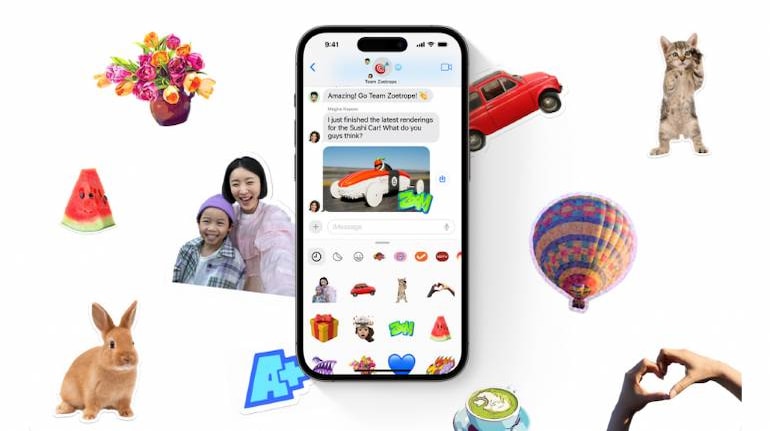
One of the big new features in Apple's iOS 17 update is the ability to create customized sticker emojis from photos. You can use any photo in your gallery to create one, and you can even make GIFs from live photos.
Here's a quick rundown on all you need to know.
Steps to followBefore we get into customizing emojis, you should obviously make sure that you are running iOS 17. If you are unsure about whether your phone is compatible or not, you can check out our guide here.
With that out of the way, the easiest way to create customized sticker emojis is by using a photo you have already taken.
Simply select it in your gallery and then long press the subject from the picture you want an emoji of. For example - maybe you want to create an emoji from a car in a photo or a pet.
A small menu should appear with option to "Add Sticker". Tap on it.
To use them in iMessage, simply tap on the plus sign and choose "Stickers". You should now see all your saved stickers to select from.
Alternatively, you can also create Stickers right from iMessage. To the left of all your saved stickers should be a bigger plus icon, simply tap on it and it will take you to your photo gallery.
From there select the photo you want to turn into a sticker and follow the same steps as above.
You can also create GIF stickers. Browse through your Live Photos and select a subject as you would in a normal image. Once again you will get the option to "Add Sticker", simply tap on it and you're done.

Discover the latest Business News, Sensex, and Nifty updates. Obtain Personal Finance insights, tax queries, and expert opinions on Moneycontrol or download the Moneycontrol App to stay updated!
Find the best of Al News in one place, specially curated for you every weekend.
Stay on top of the latest tech trends and biggest startup news.