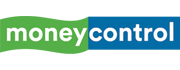10 Google Photos tips to start using in 2025 to make photo and video organising easier on your phone
As Google Photos completes a decade, it’s more than just a photo backup tool—it’s now a full-featured memory companion powered by AI. Whether you’re a long-time user or just getting started, here are 10 tips you should start using in 2025.
1/10

Try the redesigned AI-powered editor
A new editor with smarter AI suggestions is rolling out globally. You can now tap on specific parts of your photo—like the background or subject—and instantly get editing suggestions tailored to those areas. Tools like Reimagine and Auto frame are also available beyond Pixel devices.
A new editor with smarter AI suggestions is rolling out globally. You can now tap on specific parts of your photo—like the background or subject—and instantly get editing suggestions tailored to those areas. Tools like Reimagine and Auto frame are also available beyond Pixel devices.
2/10

Share albums instantly using QR codes
Skip links and invites. Generate a QR code for any album and share it instantly with friends or family. It’s perfect for group events, reunions or sharing travel memories with minimal effort.
Skip links and invites. Generate a QR code for any album and share it instantly with friends or family. It’s perfect for group events, reunions or sharing travel memories with minimal effort.
3/10

Explore your travel history with ‘Places’
Tap into the ‘Places’ section under Collections to view an interactive map of your photo history. Relive your trips by location and discover forgotten moments from across the globe.
Tap into the ‘Places’ section under Collections to view an interactive map of your photo history. Relive your trips by location and discover forgotten moments from across the globe.
4/10

Use natural language search to find anything
Instead of remembering filenames or exact dates, just type queries like “me in a green sari” or “Goa 2023 with Rahul.” Google Photos uses AI to interpret descriptions and faces for faster, smarter search.
Instead of remembering filenames or exact dates, just type queries like “me in a green sari” or “Goa 2023 with Rahul.” Google Photos uses AI to interpret descriptions and faces for faster, smarter search.
5/10

Enjoy curated recaps like ‘Best of Month’ and ‘Year End’
Google automatically creates highlights from your library, letting you look back at special moments monthly or annually. These make great shareable memory reels.
Google automatically creates highlights from your library, letting you look back at special moments monthly or annually. These make great shareable memory reels.
6/10

Make highlight videos easily
Tap the ‘+’ icon, select Highlight Video, and pick people, pets, events, or places. Photos will create a short montage with music for easy sharing on social media or messaging apps.
Tap the ‘+’ icon, select Highlight Video, and pick people, pets, events, or places. Photos will create a short montage with music for easy sharing on social media or messaging apps.
7/10

Automate shared albums
Add people or pets to a shared album, and Google Photos will automatically update it with new photos. Ideal for families, long-distance friends or pet lovers.
Add people or pets to a shared album, and Google Photos will automatically update it with new photos. Ideal for families, long-distance friends or pet lovers.
8/10

Declutter your grid with stack and hide options
Use grid controls to stack similar shots together or hide memes, GIFs, and screenshots so your main feed stays focused on memories that matter.
Use grid controls to stack similar shots together or hide memes, GIFs, and screenshots so your main feed stays focused on memories that matter.
9/10

Customize your memory preferences
Head to Settings > Preferences > Memories to hide certain people, pets or dates. You can also switch between themed or time-based memory types.
Head to Settings > Preferences > Memories to hide certain people, pets or dates. You can also switch between themed or time-based memory types.
10/10

Free up phone space easily
Running out of storage? Tap your profile photo and select ‘Free up space’ to delete files already backed up. They’ll stay in your cloud library and free up room on your device.
Running out of storage? Tap your profile photo and select ‘Free up space’ to delete files already backed up. They’ll stay in your cloud library and free up room on your device.
Discover the latest Business News, Budget 2025 News, Sensex, and Nifty updates. Obtain Personal Finance insights, tax queries, and expert opinions on Moneycontrol or download the Moneycontrol App to stay updated!