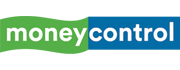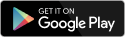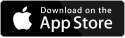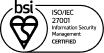WhatsApp has officially ended support for a range of older iPhones. The messaging platform, owned by Meta, frequently updates its minimum software requirements to ensure security and performance. As part of this update, WhatsApp now requires iPhones to be running iOS 15.1 or later to continue functioning on iPhones. This means, any iPhone running an iOS version older than 15.1 will lose WhatsApp support forever.
Affected iPhone models
If you’re using one of the following iPhones, WhatsApp will no longer work on your device from June 1:
• iPhone 5s
• iPhone 6
• iPhone 6 Plus
These models cannot be upgraded beyond iOS 12, making them incompatible with the latest WhatsApp version.
• iPhone 6s
• iPhone 6s Plus
• iPhone SE (1st generation)
However, these three devices can still be updated to iOS 15.8.4, so WhatsApp will continue working on them as long as they’re fully updated. Users are advised to check their software version via Settings > General > About and ensure they are running at least iOS 15.1. But, this also comes with an alarm that, the next requirement change might affect these devices. For now, users running these iPhone models are safe, all they need to do is update their iPhone with the latest available version to keep using WhatsApp.
What happens to your WhatsApp data?
Once support ends, WhatsApp will stop opening and functioning on unsupported devices. This means you won’t be able to send or receive messages, make calls, or access your chat history. However, your data — including chats, media, and account settings — will not be deleted from your phone unless you uninstall the app or reset the device.
How to save your chats, photos, and videos
WhatsApp says that affected users will be reminded in time to upgrade or take necessary actions before support ends. So, the only way to save WhatsApp data like messages, photos, videos, etc is to take a complete backup before switching to a new device. Here are all the options you have at saving the data before they are gone.
To preserve your WhatsApp data before switching devices:
1. Back up your chats: Go to Settings > Chats > Chat Backup and back up your data to iCloud.
2. Link a new device: Once you move to a supported iPhone, install WhatsApp and restore your chat history during setup.
3. Export chats manually: You can export specific conversations by selecting Chat > Export Chat, which lets you save conversations outside the app.
For users still relying on these older iPhones, especially as backup devices, this change may be unexpected. But to continue using WhatsApp smoothly and securely, upgrading to a supported iPhone model is now necessary.
Discover the latest Business News, Sensex, and Nifty updates. Obtain Personal Finance insights, tax queries, and expert opinions on Moneycontrol or download the Moneycontrol App to stay updated!