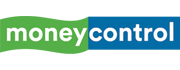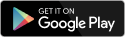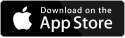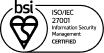As a part of the new joint initiative, Google and Apple have come together to give users the option to transfer playlists between Apple Music and YouTube Music. A couple of days back, Apple updated its support page announcing the new feature that lets users transfer their entire playlist to YouTube Music using the “Data Transfer Project”.
If you are planning to move away from Apple Music and transfer your playlists and the library to YouTube Music, here’s how you can do it. Additionally, there are several other factors that you need to consider while going through the transfer process.
Things to keep in mind
When you move playlists from Apple Music to YouTube Music, the playlists and songs do not get deleted from Apple Music.
The process is quick. However, it can take a while depending on the number of playlists you have in Apple Music.
Users require an Apple Music account and an active subscription, and it also applies to YouTube Music.
The service isn’t available for child accounts or Managed Apple ID accounts.
What can be transferred
It is important to keep in mind that only playlists can be transferred and that includes the collaborative playlists created by you.
- Music files do not get transferred.
- Non-collaborative shared playlists and curated playlists do not get transferred.
- Folders don’t get transferred.
- Transferred playlists only include the songs that are available on YouTube Music. In case a song isn’t available on YouTube music, it won’t be available.
- Files other than songs like podcasts, audiobooks or user-uploaded audio files don’t get transferred.
- If you update a playlist after it has transferred, it won't get updated in the other service.
- If you cancel your transfer, playlists that have already transferred remain in YouTube Music.
Steps to transfer playlists from Apple Music to YouTube Music
- Open Apple’s Data and Privacy page and sign in using the Apple ID that’s linked to Apple Music.
- Select “Transfer a copy of your data.”
- Follow the onscreen instructions to complete your transfer request. To start the transfer, you’ll need to sign in to your YouTube Music account.
When you start a transfer, Apple sends email notifications to the email addresses associated with your Apple ID account. You can check the status of or cancel your transfer on Apple's Data and Privacy page.
What happens after transfer is complete
Once the transfer is complete, you will receive a confirmation email from Apple stating that the transfer is complete.
- Transferred playlists appear within YouTube Music’s Library tab.
Discover the latest Business News, Sensex, and Nifty updates. Obtain Personal Finance insights, tax queries, and expert opinions on Moneycontrol or download the Moneycontrol App to stay updated!