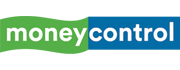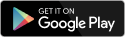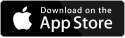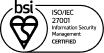In one of our previous how-to articles, we gave Android users the steps to place a phone call from their Windows PC. In this how-to guide, we will share the steps to call someone from your Windows PC if you are an iPhone user.
Apple iPhone users, to make a call from your Windows PC, follow these steps-
- First, log in to your Microsoft account on both the Apple iPhone and Windows PC. Also, switch on Bluetooth for both devices because, without Bluetooth pairing, you cannot use your Windows PC to make a phone call. Please note that you must have Windows 11 on your PC for the iPhone linking to work because the iPhone supports only Windows 11 OS and not Windows 10. Also, note that the Phone Link app does not work with the iPad.
2. Open the App Store on your iPhone and search for the ‘Link to Windows’ app. Then, install the ‘Link to Windows’ app on your iPhone.
3. For Windows 11 users, the Phone Link app comes pre-installed. Just go to the Start menu on your Windows PC, search for the ‘Phone Link’ app and then launch it. If you, somehow, can't find the Phone Link app on your Windows computer, go to ‘Settings’ and search for ‘Phone Link’. You’ll see the option of ‘enable or disable Phone Link’. Enable it and the Phone Link download will start. After downloading the Phone Link app, open it from Settings by choosing the option ‘Open Phone Link’.
Alternatively, you can download the Phone Link app by going to this webpage-
https://www.microsoft.com/en-in/windows/sync-across-your-devices
4. In the Phone Link window on your Windows computer, click on ‘iPhone’.
5. You will get prompts on your iPhone to pair your device to the Windows PC via Bluetooth. Follow the instructions and pair your Windows PC with your iPhone.
6. Once the pairing is finished, click on 'Calls'.
7. Connect your iPhone to the Windows computer via Bluetooth.
8. Enter the contact number of the person you want to call. For a smooth call experience, ensure that your iPhone stays within the Bluetooth range of your Windows PC when you call someone.
Discover the latest Business News, Sensex, and Nifty updates. Obtain Personal Finance insights, tax queries, and expert opinions on Moneycontrol or download the Moneycontrol App to stay updated!