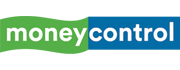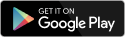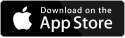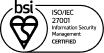Since its introduction with iOS 12 in 2018, the Shortcuts app has transformed the way iPhone and iPad users automate everyday tasks. Originally evolved from the Workflow app, which Apple acquired in 2017, Siri Shortcuts now enables users to streamline routine activities by creating custom actions and automations. Whether you are new to automation or looking to expand your existing toolkit, understanding how to harness Siri Shortcuts can significantly boost your productivity.
Here’s a step-by-step guide on how to automate tasks using Siri Shortcuts on your iPhone or iPad, covering essential requirements, creating and organizing shortcuts, and setting up automations.
Device requirements
Before diving into automation, ensure your devices meet the following requirements:
iPhone or iPad: Must be running iOS 12 or later, with some features available only on iOS 13 and above.
Apple Watch (optional): Many shortcuts work on devices with WatchOS 7 or later.
iCloud Account: Using the same Apple ID across devices allows your shortcuts to sync seamlessly.
Shortcuts app: The app is typically pre-installed on supported devices; if not, download it from the App Store.
Shortcuts app: How to find and use pre-made automations
When you open the Shortcuts app on your iPhone or iPad, you will find two main sections:
Shortcuts tab is where all your created or added shortcuts are displayed.
Gallery tab is a curated collection of pre-made shortcuts, organized into categories.
The Gallery tab is ideal for beginners, offering examples that showcase various tasks you can automate, such as converting photos to GIFs, generating PDFs, calculating tips, or even retrieving past versions of a website using the Wayback Machine. By exploring these examples, you can gain insights into how the shortcuts function and even add them directly to your library.
How to create custom shortcuts on iPad and iPhone
Once you’re familiar with the pre-made shortcuts, you may want to create your own custom shortcuts to automate tasks unique to your daily routine. Here’s how to create a shortcut from scratch:
- Open the Shortcuts app: Navigate to the “Shortcuts” tab on your iPhone or iPad.
- Create a new shortcut: Tap the plus icon located at the top right.
- Name and icon: Tap “New Shortcut” and then “Rename” to give your shortcut a descriptive name. This name also serves as the Siri voice command for activation. Optionally, tap “Choose Icon” to select a visual icon.
- Add actions: Tap “Add Action” to begin building your shortcut. You can search for specific actions using the search bar or browse through the available categories. Actions can range from opening an app to setting reminders or adjusting settings.
- Customise and chain actions: You can add multiple actions sequentially. To modify a shortcut, tap the ellipsis (three dots) next to the shortcut on the Shortcuts tab to view, edit, or reorder its actions.
- Testing your shortcut: Once your shortcut is set up, run it to ensure it performs as expected. Adjust as necessary until you achieve the desired result.
Keeping your shortcuts organised can make accessing them easier
Grouping shortcuts: Long press any shortcut on the Shortcuts tab and select “Move” to add it to an existing folder or create a new folder.
Home screen addition: To add a shortcut directly to your home screen, long press the shortcut, tap “Share,” and then select “Add to Home Screen.” This allows you quick access, similar to an app icon.
How to create automations
Automations differ from manual shortcuts by triggering actions automatically based on specific events or conditions. There are two types:
Personal automations: These run on your iPhone or iPad and are triggered by events such as a specific time of day, arrival or departure from a location, receiving an email, or even detecting a particular sound.
Home automations: Designed for controlling smart home devices, these can be triggered by events like sensor detections or device status changes. Note that Home automations require configuration through the Home app, including setting up a Home, adding compatible devices, and ensuring you are designated as the Owner.
To create an automation, follow these steps:
- Navigate to the automation tab: Tap “Create Personal Automation” or “Create Home Automation.”
- Select a trigger: Choose the event that will activate the automation.
- Add actions: After selecting a trigger, tap “Add Action” and configure the actions to be executed automatically.
- Manage automations: To disable an automation temporarily, toggle off “Enable This Automation.” Swipe left on any automation to delete it permanently.
The Gallery tab offers a variety of pre-made shortcuts that can help you get started and inspire custom creations:
Make GIF: Transform a live photo or video into a GIF.
Make PDF: Convert photos, notes, or even entire websites into PDF files.
Calculate tip: Automatically calculate tip amounts based on your bill.
Wayback machine: Access archived versions of websites through Safari’s share sheet.
Toggle voice control: Quickly enable or disable accessibility features.
Auto playlist: Create a custom playlist from songs you’ve listened to recently.
Directions home: Get directions from your current location to your home using your preferred maps app.
Discover the latest Business News, Sensex, and Nifty updates. Obtain Personal Finance insights, tax queries, and expert opinions on Moneycontrol or download the Moneycontrol App to stay updated!