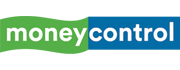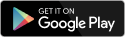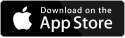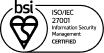If you happen to be an Android smartphone user with plenty of videos and photos stored on your device that you want to show others, you’re most likely going to want to find a simple way to do it. Showing them off on your handset’s miniature screen even if it’s as large as 4.3-inches, isn’t really the best option you have. Wouldn’t it be nice if you could view this media on your laptop or desktop monitor via your PC? One option would be to go wired i.e. hooking your handset up to your PC and either copying the files to the drive or viewing them directly. Another option would be wirelessly connecting to your PC via Bluetooth for transferring data, but that still requires copying the files to the drive in some cases. There is one other option that’s universally available for almost all Android devices – Streaming.
In this workshop, we shall show you just how you can stream videos, photos or music from your mobile phone directly on to a desktop PC or laptop. All you need is a free Android app called ‘VLC Direct’ (available on the Android Market), a software called ‘VLC Media Player’ (Download and install VLC from - www.videolan.org) installed on your PC and the two devices to be connected to the same network. Connect the PC and the Android phone to a wireless router and you are ready to stream.Note: In order to stream media files from a PC to your Android phone you will need to purchase the VLC Direct Pro version available on the Android Market for Rs 164. The Free version can stream seamlessly to a PC without any limit, but streaming from a PC to your phone is only allowed for a few minutes.
<br />Step 1: Start VLC Direct on your Android device. A small Wizard will guide you through the process of configuring the video streaming necessities. In any case if you have accidentally quit the application or pressed the back button on your phone, VLC Direct will exit and will not show the wizard again. In this case, you can press the Menu button and select ‘Settings > Automatic Connection Wizard’ to re-initiate the wizard.
Step 2: Start your PC, connect it to a large screen LCD TV if you want to enjoy videos on a big screen. Start VLC Media Player on your PC. Click on ‘View > Add Interface > Web Interface’ and leave the player as it is.
Step 3: On the Mobile device, select the ‘Start’ button and the VLC Direct app will start scanning for a machine with VLC Media Player that’s on your local network. Once done, you shall receive a toast message stating that it has found the player and the configurations have been set.
You are now ready to stream your media files onto your PC instantly. Using the Android handset, you can sit back and scroll through your list of videos, photos, or music files and watch it play on the big screen. You can control the playback (stop, play, pause, forward or rewind) and volume controls too. What’s more is that you can also pull up the list of media files stored on the PC (running the VLC Media Player) and play it. Essentially your handset serves as a remote control for the media on your PC or device while viewing them on a corresponding network device.
The VLC Direct interface consists of a few buttons that you might need to know. These include playback control buttons, icons for videos and music on your phone, a monitor icon for listing files available on the remote PC and a VLC icon for a playlist. Towards the top-left of the screen you will find an Android logo icon (Target) which is a toggle button that can be used to direct the video stream to your PC from your handheld or vice versa. The images below will explain these buttons in detail.
Streaming media from the PC to your Android phone is pretty simple – you just need to toggle the Target button. Using this feature you can stream movies and music stored on the PC to your Android device. Using this mode is beneficial as you don’t need to transcode or convert your videos into a compatible format for your Android handheld device. Also, you can save on immense storage space on your phone by treating the PC as a media server. Streaming from your PC to your Android device can also be convenient especially when someone wants to use the laptop for another purpose at the same time.
Discover the latest Business News, Sensex, and Nifty updates. Obtain Personal Finance insights, tax queries, and expert opinions on Moneycontrol or download the Moneycontrol App to stay updated!