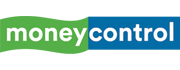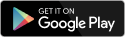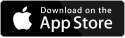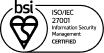Logitech's MX Mechanical Keyboard and MX Master 3S Mouse are aimed at creators, or professionals who require precision and high performance out of their peripherals. The premium keyboard/mouse set costs a pretty penny but does it deliver on what it promises?
Design
The MX Mechanical keyboard is available in two variants - full size keyboard and a tenkeyless option called Mechanical Mini. For the purpose of our review we had the full size keyboard to test out.
The keyboard feels heavy, thanks to a metal construction that feels very sturdy and dependable. The metal frame is laid out in a striking two-tone chassis, that is neatly separated on the top by two smooth curves, and a new logi logo in the middle.
The keys themselves are brushed in light and dark colors, with the important function keys being laid out in a darker tone to denote their importance. It's an interesting and subtly stylish look, one that doesn't immediately draw your attention but invites further scrutiny for the cool little details.
Coming to the mouse, the unusual shape invites discussion all by itself. The MX Master 3S Mouse has a unique shape, one that's molded according to the way, you hand naturally rests on a mouse.
The extra cushioning for the thumb on the left, feels like a natural extension and Logitech should be commended for making the design feel organic, despite how unusual it is.
Like the keyboard, the mouse is brushed in a suave two-tone finish, and like the keyboard, the mouse has heft to it, which gives it some mental space when you are moving it around.
This is designed for professionals who want precision, with DPI settings of up to 8000 DPI. I found my sweet spot at 1650 DPI but you can go higher if you want to.
Another unusual thing you will notice on the mouse, is the extra scroll wheel to the side. By default, it is set-up to switch between tabs on supported browsers like Chrome and Microsoft Edge, but you can add more applications, even if they don't show up on the default supported applications list.
Below the wheel are two thumb buttons, and a hidden button on the thumb rest. Besides that, you have your usual left and right mouse buttons and a button in the center, that can be customized to toggle whatever shortcut you want.
Sadly, there seems to be no way to control DPI on the fly, and that has to be done through software.
Performance
The MX Mechanical keys are an absolute dream to type on. They have a tactile weight to them, and you can immediately tell when you hit one, as you can feel them springing back on your fingers after a press, giving you feedback.
It feels like a premium typing experience through and through. The key caps are soft to the touch with gentle slopes and curves that prevent it from digging into your fingers too much, making typing for long hours on this thing an absolute breeze.
On top are the function keys, that double as shortcuts for various useful commands like mic, media controls, brightness controls and more.
You can even customize them and change them around to your liking using logi's options+ software (more on that later).
What's even more impressive is how quiet it is compared to other mechanical keyboards. It still has the click clack that mechanical purists love, but the decibel levels are far more curtailed here than most mechanical keyboards I have used.
Despite being soft to the touch, the keys don't feel mushy, they feel sturdy and respond to your touch with great accuracy. I found them to highly sensitive as well.
On one hand, this meant I could use way less force to write a sentence than I normally would, but on the flip side, it also meant a sizeable learning curve.
For the first few days that I had the keyboard, I would accidentally just brush against key and end up with doubled letters or accidental spaces via the spacebar.
After getting used to it, I feel like I used less pressure in general and my fingers didn't have to drastically press down on the keys to get work done.
There is honestly very little to complain about the keyboard, and I just found it an excellent typing companion in my day to day work.
Coming to the mouse, the soft touch material on the base feels really comfortable in hand, and thanks to the heft you get immediate feedback when you move it around.
The buttons feel click-y but are oddly silent, it took me a while to get used to having no audible feedback from the buttons, no matter how hard I pressed down on them.
Once you get used to it, it becomes quite an intriguing experience. The center button below the main scroll wheel, by default controls the two modes of the wheel. You can opt for either a looser feeling mouse wheel that feels smooth or a more tighter mouse wheel, where you can feel each individual step as the wheel hits the grooves.
Personally I found the looser setting to be too sensitive for my tastes and stuck with the default type.
I have to admit that I found the hidden button on the thumb rest, and the extra scroll wheel at the side to be not much use at first but I once I configured them to my liking, I was surprised by how easily they managed to implement themselves in my workflow.
The extra scroll wheel made it a breeze to switch between open tabs in a browser or navigate between sheets in excel.
What's cool is that you can configure the wheel to emulate keyboard buttons in case the application does not support it. I found this really useful in games, where I could bind extra functions to the scroll wheel.
The thumb button by itself, brings up desktop view in Windows 10, by default but like the scroll wheel can be configured to do whatever you want.
There are also gestures that make use of the button, by default holding down the button and moving your mouse up will open the start menu or moving down while holding the button will minimize all open windows. These can be customized with shortcuts too.
Within a few short moments of customizing, I was soon using the mouse, to manage multiple desktop views, switch between open tabs, go back and forward on a web page and much more. All of this without the need for extra keyboard shortcuts or multiple keypresses.
Combined, the MX Mechanical Keyboard and MX Master 3S Mouse allowed me to settle into a smooth workflow, allowing me to get things done faster and smoother. There isn't a better compliment I can give the devices than that.
Software
The logi options+ software is simple to set-up and get started with. Just plug in your device and it should automatically detect it once you configure your receivers.
Logitech follows a weird modular approach with its software that I am not sure is needed. For example - you have to download and install a separate app to set-up your receiver and Bluetooth connection, and another if you want the devices to be detected via USB.
I fail to see why this couldn't be bundled right in with the logi options+ software and not be separate apps. Another problem that I ran into was that the mxsetup.logi.com URL that the company gives you in the box did not work for me for some reason, and I kept getting a page not found error on Logitech's site.
Assuming that these peripherals would use the standard Logitech software, I tried connecting the mouse and keyboard using Logitech's G Hub but it failed to recognize the devices.
Luckily when I tried the link again it worked, and I was led to the correct logi options+ software. I fail to understand why there need to be separate software suites for peripherals, when I see no reason to not bake support for them all in one compact software suite.
That minor quibble aside, the software itself looks clean and minimalist but offers you a lot of options to customize your experience.
If you happen to own two wireless logi devices with the Bluetooth receiver, you can easily connect them both to one and save a USB port.
What's more you can set-up different profiles between devices and switch between them on the fly, for example - between a desktop and laptop. Both the mouse and the keyboard have three Bluetooth channels they can jump between on the fly, which makes it really to use this setup with multiple devices.
What I really like about logi options+ is that it allows to configure global options separately from application specific profiles. These are automatically triggered when you start the application.
This allows you to have individual profiles with separate shortcuts per application, all of which gives you greater control.
There are some annoyances here though, there is no option to minimize options+ to the system tray, so when you close the app it exits the application.
There is no option to have it bootup on start either, so you are going to have to manually start it if you want to make changes.
While there are plenty of shortcuts to assign your buttons to, there is no options for manually creating your shortcuts. You can assign a keyboard shortcut like Ctrl+C or Ctrl+V to mouse scroll up or down but can't link to a specific folder or file.
Despite this, logi options+ is a great suite that compliments the package well.
Battery Life
I last charged the MX Mechanical Keyboard on Friday last week, and it still has 93% charge left. Similarly the mouse has around 92% charge still left.
Similarly, before I charged it, it went for well over a week before I needed to charge it again.
Conclusion
The MX Mechanical Keyboard and MX Master 3S Mouse are really impressive peripherals that give you greater control over how smoothly you work.
Aside from a few quibbles I have mentioned in the review, I have no complaints. The MX Mechanical Keyboard is priced at Rs. 19,999 for the full size version, and Rs. 17,495 for the tenkeyless option without the numpad.
The MX Master 3S Mouse has been priced at Rs. 10,995. That's pricey! But I would be lying if I said I didn't think these peripherals were worth it.
Discover the latest Business News, Sensex, and Nifty updates. Obtain Personal Finance insights, tax queries, and expert opinions on Moneycontrol or download the Moneycontrol App to stay updated!