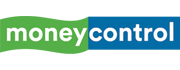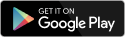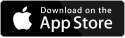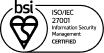Apple is quietly transforming the humble AirPods into a creator’s tool in iOS 26. With AirPods 4, AirPods Pro 2, or AirPods Pro 3, you can now use them as a wireless microphone inside supported camera apps. Think of it as a built-in lapel mic — one that gives you professional-grade audio capture without being tethered to your iPhone. For vloggers, journalists, and casual creators alike, this is a small update with big potential.
How to set it up
Getting started is straightforward. With your AirPods in and connected, open the Camera app on your iPhone or iPad and switch to Video mode. Then swipe down from the top-right corner to launch Control Center. Tap Camera Controls, and under Audio & Video, select Input. From the pop-up menu, pick your AirPods. If you see Same as System, you can use that too. A note of caution: this feature isn’t rolling out everywhere yet, so availability depends on your country or region.
Four mic modes to choose from
Apple is also giving you control over how your audio is captured. In Camera Controls, you can pick between four modes:
- Automatic: lets iOS decide the best balance.
- Standard: keeps audio clean and unprocessed.
- Voice Isolation: perfect for interviews, as it cuts background noise.
- Wide Spectrum: captures ambient sounds for a more natural soundscape.
Once set up, you can use the AirPods’ stem as your remote. A simple press starts or stops recording, meaning you can move freely without touching your phone. For creators, that’s the difference between fiddling with settings and focusing on the story.
Discover the latest Business News, Sensex, and Nifty updates. Obtain Personal Finance insights, tax queries, and expert opinions on Moneycontrol or download the Moneycontrol App to stay updated!