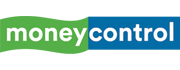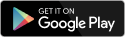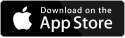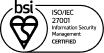In today’s world, children start demanding access to a smartphone as a leisure activity from a young age. With online classes becoming the new norm, parents have no choice but to get a personal smartphone or tablet to their child. However, how do you keep a check that your child uses the device for studies and not for entertainment? Here is how you should set up the device before handing it over to your child to ensure its proper usage.
Set Up A Child Account
A child account is an option available for children below the age of 13 by Apple and Google. If you are giving a device to a child under 13 years of age, it's best that you create a depending child account on your main account. Child account lets you set up various restrictions as well as gives you control of advanced features such as app purchases, screen time, location sharing and so on with your child’s device.
On Apple Devices
Apple makes it easy to create a child account on its devices. Head to Settings, tap on your name on the top and tap on Family Sharing. If you haven’t set it up already, it takes a quick 5 minutes to set up family sharing and create a child account. Once the account is set up, you can share the login details with your child to sign in on his/her device. Remember that once you create the child account in family sharing, you cannot remove the child from your family until they are over 13 years of age.
On Android Devices
Google’s creation of a child account is similar but takes a few extra steps. You need to install the ‘Family link’ app on your device first and use that to create an account for your child. Next, set up your child’s device using the account you have created and then install the Family Link app on his device. Even on Android, child accounts work till they are 13 years of age; after that, he/she gets full control of the account.
Share Paid Features With Family With a limited child account, you might run into a problem of low cloud storage or request for purchasing subscriptions to entertainment services. You would not want to add a different payment method for your child’s account in such situations. However, you also would not want them to face these issues. To solve such problems, you can use the share with the family feature, which enables you to share features such as cloud storage, music subscriptions, paid apps, etc., with other family members. This ensures that you don’t spend money on the same features for your children's devices and other family members.
On Apple Devices Apple calls this feature Family Sharing, and you can enable this from Settings > Your Name > Family Sharing. Your child account is added automatically when you create it, and for the rest of the family members, you will have to send invites to join the family sharing group. You can then share your paid iCloud storage plan, purchased apps and games, Apple Music and Apple TV subscriptions, as well as music, movie, TV and book purchases.
On Android Devices
Google’s Family feature is called Family Library. Setup requires you to create a family group first by inviting your family members. After your family group is set up, you can access Your installed apps and game from Play Store and chose to share them with other family members by turning on Family Library in the app/games details. You can even select the option to automatically add all purchased apps/games to your family library instead of adding them one by one. Similarly, you can add your purchased movies and TV shows from Play Movies and TV app to your family group's family library. Family Library lets you share your credit card with family members under 18 years of age for purchases on the App Store. You will have to approve any purchase request made by your family members for apps/games as well as in-app purchases.
Use Parental Controls In some situations, you might not want to give your child their device at a young age but instead, let them use your device. For such scenarios, you can deploy parental controls on your device. With parental controls, you can control what kind of content your child can access as well as limit access to app downloads on the device amongst other features.
On Apple Devices
Apple offers a built-in Screen Time feature that is accessible in Settings > Screen Time. You can set up a passcode lock for screentime so that only you can change the restrictions and not your child. Screen time lets you setup control of DownTime (only phone calls and specified apps allowed to function), setup usage limit for apps, limit contacts that can be communicated with, and restricting inappropriate content and downloads.
On Android Devices
Google offers individual parental control for its Play Store only. In Play Store, go to Settings and open Parental Controls. Parental controls are disabled by default, and once you enable them, you can set up restrictions for apps, games, music and movies that can be accessed on the device. For advanced parental controls, you will have to install and use the Family link app.
Karan Bajaj is a senior tech journalist based in Delhi.
Discover the latest Business News, Sensex, and Nifty updates. Obtain Personal Finance insights, tax queries, and expert opinions on Moneycontrol or download the Moneycontrol App to stay updated!