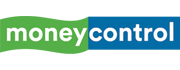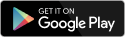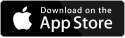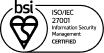Gmail is one of the most widely used email services and Google has added enough tools and features to make it one of the safest email clients in the world. Features like auto spam detection, built-in warnings, etc are designed to keep things safe and secure for users.
However, these tools are powered by algorithms and can make mistakes. Sometimes Gmail moves important emails into the Spam folder, and this is where the problem is. This can become catastrophic on several occasions.
To prevent that from happening Google has added a Safe Listing feature within Gmail. And in this guide, we will explain everything that you need to know about it and why you should start using it right away.
What is Safe Listing in Gmail?
Safe listing, also known as whitelisting, is a feature in Gmail that allows users to mark specific email addresses or domains as trusted. Emails from these designated sources bypass the spam folder and are delivered directly to the inbox. This ensures that users receive important messages without the risk of them being filtered out mistakenly.
How does Safe Listing work?
The safe listing feature enables Gmail users to create a list of trusted contacts or domains. When an email arrives from an address on this list, Gmail recognises it as safe and routes it directly to the inbox. By doing so, the feature minimises the chances of important emails being flagged as spam and provides a more organised email experience.
Why you should start using it?
Safe listing plays a crucial role in ensuring that emails from reliable sources are promptly delivered to the inbox, reducing the likelihood of missing critical communications. It is especially useful for avoiding situations where important emails, such as those from new clients or colleagues and even boss are mistakenly flagged as spam by Gmail’s algorithms.
This feature allows users to stay organised, prioritise messages from essential contacts, and maintain seamless communication without disruptions.
Steps to Safe List an Email address or domain in Gmail
1. Open Gmail and click on the gear icon for “Settings.”
2. Choose “See all settings.”
3. Navigate to the “Filters and Blocked Addresses” tab.
4. Click “Create a new filter.”
5. Enter the email address or domain to be safe listed.
6. Select “Create filter.”
7. Check the option “Never send it to Spam.”
8. Click “Create filter” again to confirm.
Discover the latest Business News, Sensex, and Nifty updates. Obtain Personal Finance insights, tax queries, and expert opinions on Moneycontrol or download the Moneycontrol App to stay updated!